How do I install the Alexa Translations A.I Plugin for SDL Trados Studio?
You can download the Alexa Translations A.I Plugin for SDL Trados Studio from the SDL App Store.
Alexa Translations A.I. SDL Plugin Installation Guide
- Download Alexa Translations SDL plugin from https://appstore.rws.com/plugin/149/.
- For SDL Trados Studio 2017 and earlier, please contact ai_support@alexatranslations.com to obtain the plugin file.
- Double click on the downloaded file “AlexaTranslationsA.I.sdlplugin ” and the installer will launch, click next to start the installation.
- Check “I agree with this license’s terms and conditions.” and click Next.
- Select the SDL Studio version(s) where you want to install the plugin.
- Click OK. The plugin is now installed and ready to use.
- Click on the "Plug-ins" tab and find the Alexa Translations A.I. plugin in the list of installed plugins.
- Open SDL Trados Studio to use the Alexa Translations plugin within a project.
- Create a project and add “Alexa Translations A.I.” as Translation Resource in the 3rd step of the project setup.
- After clicking on “Alexa Translations A.I.”, it will ask you to enter an API Key. This API Key will be provided by Alexa Translations Support.
- Input the API Key and click “OK”.
- Your Alexa Translations A.I. Plugin is configured and ready to use. Please contact ai_support@alexatranslations.com if you have any questions or problems with the installation process.