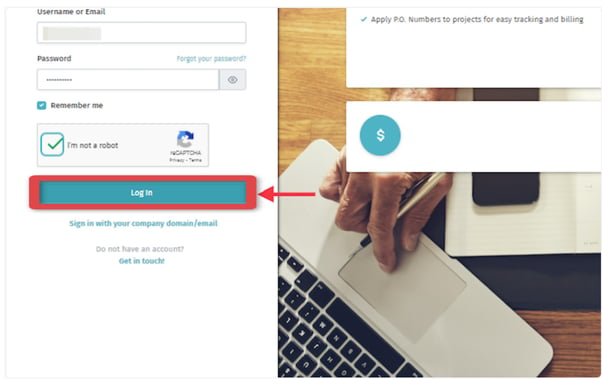If you have forgotten your password, you can use a link on the login page to reset it.
1. Go to the Alexa Translations "Sign in" page: https://ai.alexatranslations.com/translate/signin/
2. Click the "Forgot your password?” button.
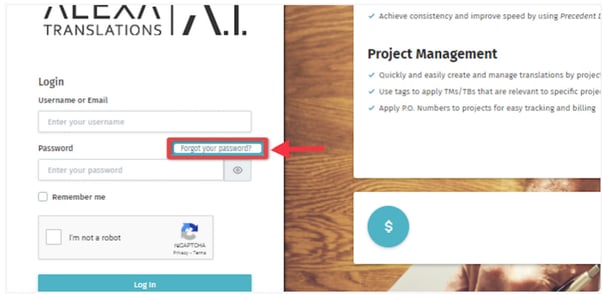
3. Type the email address associated with your account.
4. Click the “Reset Password” button.

5. Once you click the "Reset Password" button, you will receive an email with instructions to rest your password.
6. Check your inbox for a message called “Reset your password in ai.alexatranslations.com”
7. Follow the instructions provided in the email.
Copy the Code (hidden here) and press the "Login" Button.
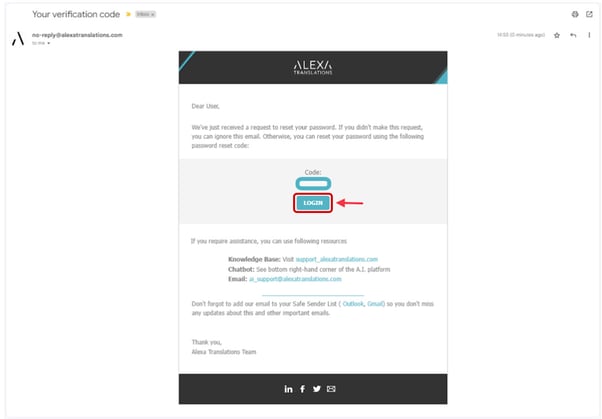
8. Enter the code in the "Code" text field.
9. Type your new password
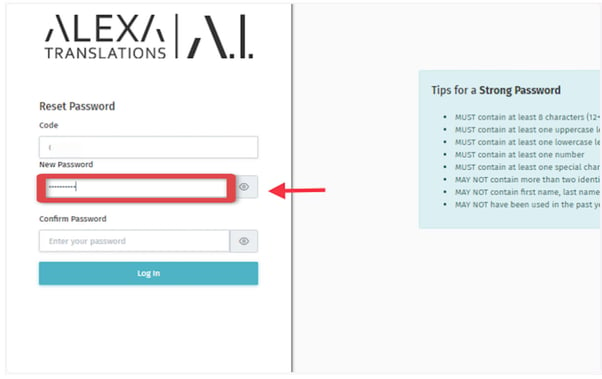
10. Confirm your new password by retyping it in the "Confirm Password" text field.
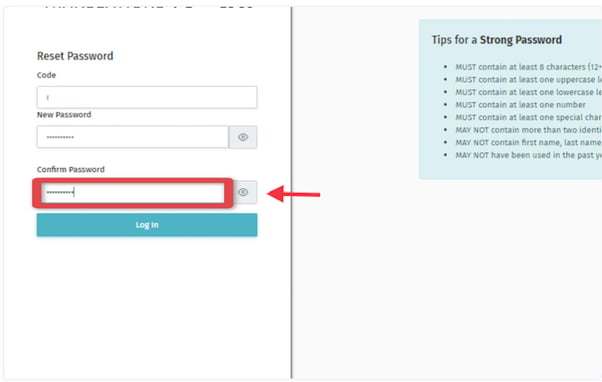
11. Click the "Log In" button.
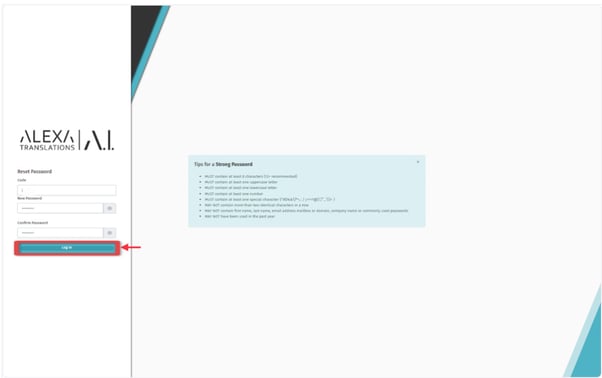
12. Go back to the login page, re-type your Username and Password.
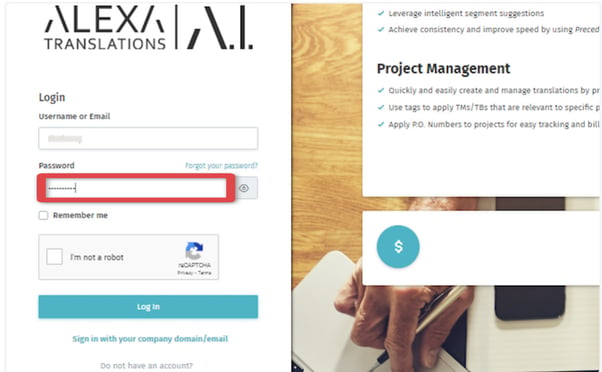
13. Check the "Remember me" and "I'm not a robot" buttons.
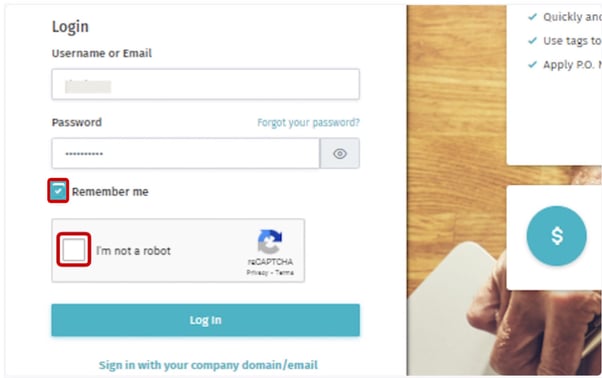
14. Click the "Log In" button, and now you should be able to access the platform.