Please note that the Alexa Translations Addin is automatically included in memoQ 9.5 and later. If you are using memoQ 9.4 or earlier, please use the steps within this article.
Alexa Translations A.I. memoQ 9.4 or earlier Addin Installation Guide
Installation
- Download “AlexaTranslationsAI.dll”
- Copy this file to your MemoQ Addins folder, for example: “C:\Program Files\memoQ\memoQ-9\Addins”
- Right click on “AlexaTranslationsAI.dll” and go to Properties.
- At the bottom of the Properties screen on the General tab, look for an option to “Unblock” this file. This step is not always required so if you do not see the “Unblock” option then the file is ready to use.
- You are now ready to launch MemoQ.
- After launching, you will receive a warning. Click “Yes” to continue.
- The Addin is now enabled and you can access it through the Project interface in MemoQ. Create a new project or open an existing project, then click the “Settings” section.
- Within the Settings section, go to the MT section by clicking the last icon.
- From here, right click and select “Create/Use New”
- Provide a name such as “Alexa Translations”
- Double click on the newly created MT you created to open a screen to select the Addin for this MT.
- Check the box next to “Alexa Translations AI” and then click the gear icon next to the “Configure plugin” arrow.
- On this screen, it will ask you to enter an API Key. This API Key will be provided by Alexa Translations Support. To preserve tags and formats in your translations, enable “Use both formatting and tags” in the “Tags and formatting” dropdown. You can also select other options if you want formatting or tag information to be removed in your translations. When you are ready to continue, click “OK” to save your settings.
- Your Alexa Translations A.I. Addin for MemoQ is configured and ready to use. Please contact ai_support@alexatranslations.com if you have any questions or problems with the installation process.
Troubleshooting
If you receive this error when launching MemoQ, it could be because the plugin file is still in “Blocked” mode. Please return to steps 3 and 4 and make sure the file is unblocked.