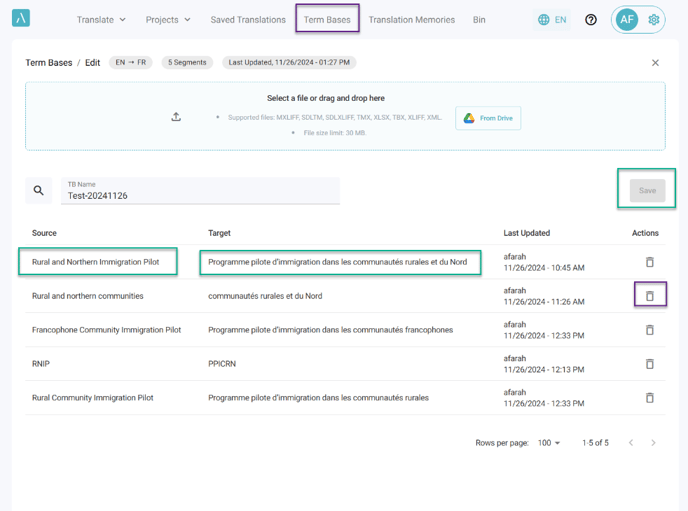1. Click on Translate, then click on Text.
○ (1) Enter the text or term. If it is an acronym, verify that the auto-detected language is correct.
○ Click on (2) Edit in the target field, and (3) make any necessary adjustments to the target translation.
○ Click on (4) Save to keep the changes.
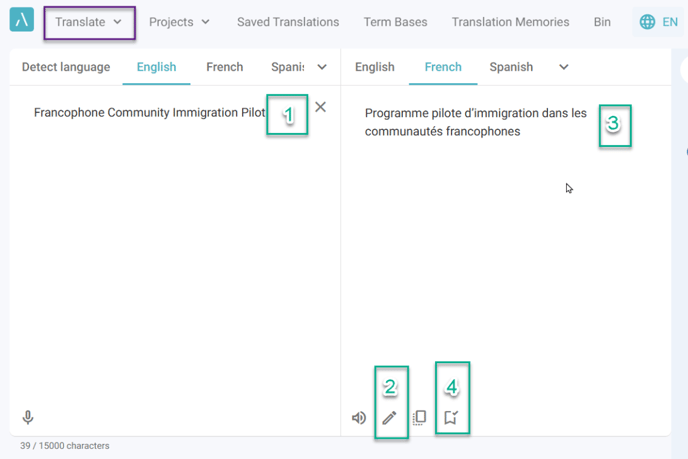
2. Users can choose an existing Term Base or create a new one.
○ Click on Select the TB to save the Translation drop menu to select an existing TB (1).
○ Click on "+" to create a new TB (1).
If the selected TB has not been activated, a prompt will guide the user to activate it (2).
Once activated, users can Save their changes (3).
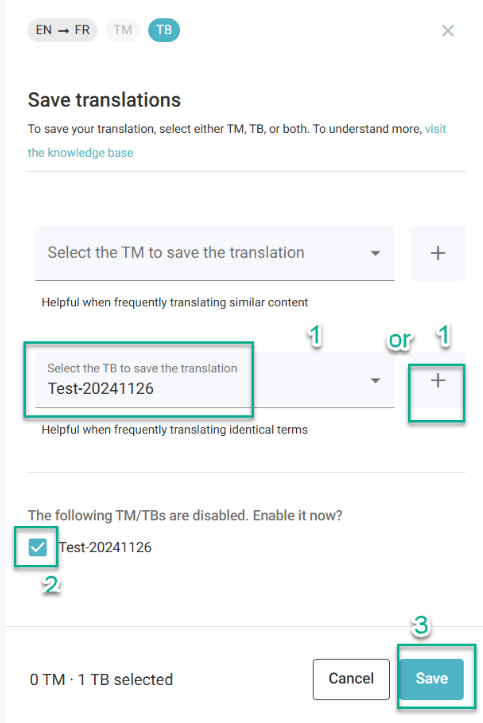
3. Change or Delete a Term.
Go to the top menu and Click on Term Bases. Locate the TB to be edited, and under Actions, click on Edit.
○ To delete a term, Click on the bin icon.
○ To modify a term: Click in the Source or Target field and make the necessary changes.
Once modifications have been made, click on Save to apply the changes.