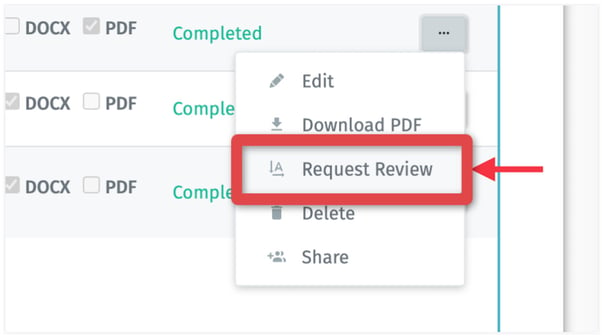1. Log into ai.alexatranslations.com
2. Click on “Drop Files Here or Click to Browse” for a file on your computer.
You can repeat this process to add more than one file to the list or you can also select or drag multiple files at once.
3. Click and confirm the language combination.
Please note the default for the output will always be editable regardless of the source document.
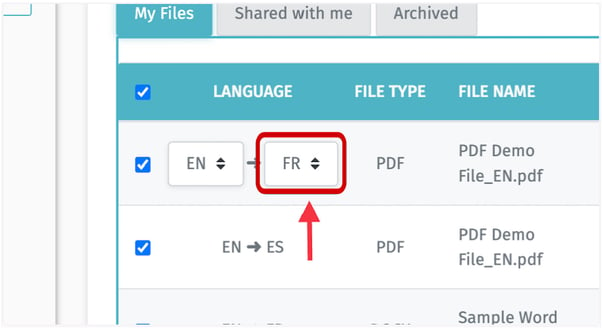
4. Select the desired output file type by checking either on “DOCX” and/or “PDF” options.
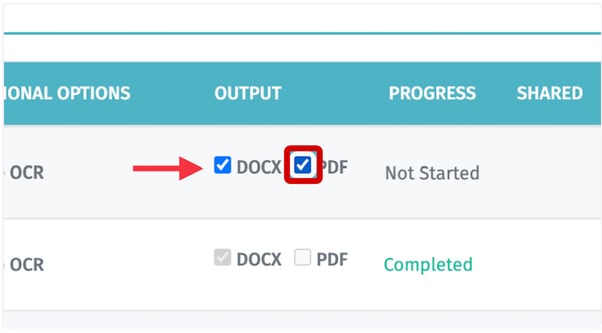
5. Click on the “...” under the “Actions” text field
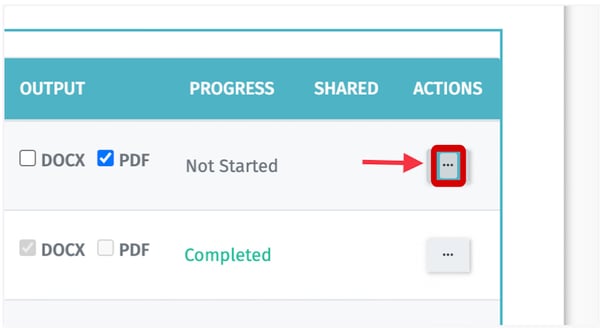
6. Click on "Start" under the "Actions" dropdown menu or simply click on the "Start" button on the upper left hand side and the translation of your documents should start.
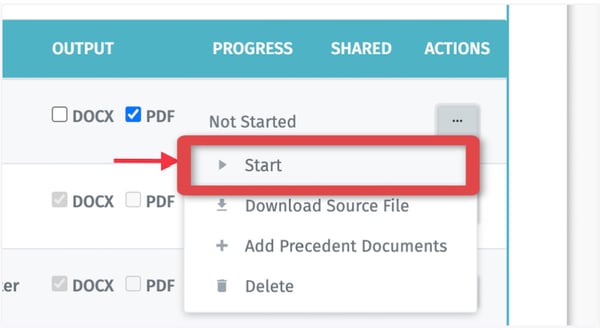
7. View progress bar.
A progress bar indicates that the translation process is underway. You can continue to do other work in other programs while waiting for the translation to complete. Processing time depends on the size and number of documents uploaded for translation.
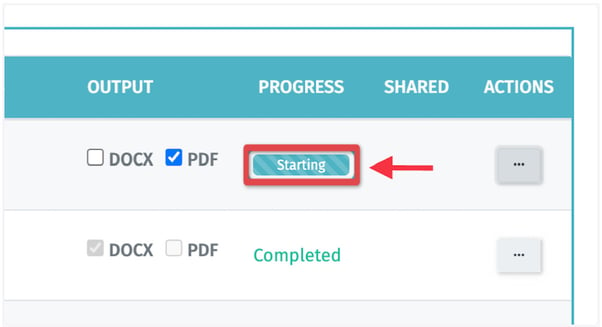
8. You can save the translated document to your account or you can choose to download it to your device.
To download your translated document(s), click on "Actions".
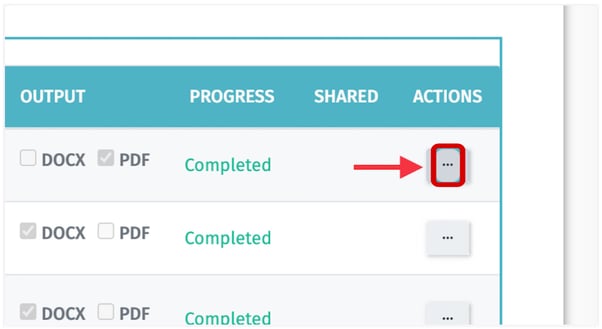
9. Click on "Download PDF".
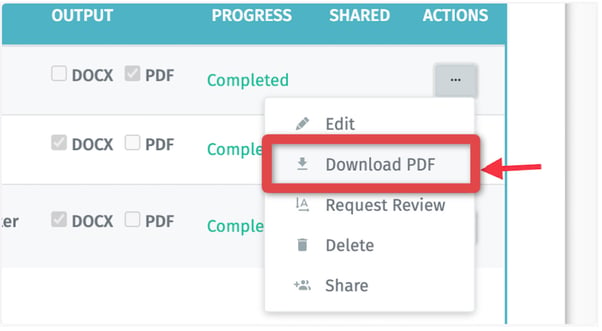
10. The download process bar shows that the download is undergoing.
11. You can also request a review for your translation.
You can do this by going to "Actions".
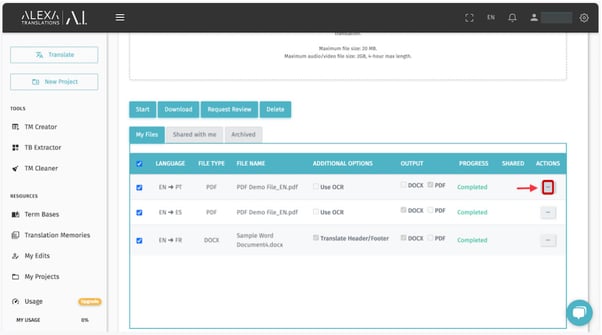
12. Click on "Request Review".
Click to submit the document for review and receive a quote by our team of experts before finalizing your document.