In the Term Bases section, you can upload and manage your term bases and determine how they are applied in your translations
Upload and Enable a Term Base
- Drag and drop your files or click to add term base files in any of the supported formats (MXLIFF, SDLXLIFF, TBX, TMX, and XLSX)
- Select the language pair for each Term Base and then click “Upload”
- After the upload completes, set the priority to a value above 0 to enable it
Set Priority of Term Base
- You can adjust the priority to change how these term bases will be applied by changing the priority at the left of each term base
- By default, new term bases have a priority of 0 which means that it will not be applied in translations
- Term bases cannot share a priority level which is important for determining which translations should be used when the same text is in multiple term bases
- For example, if the translation for “annual report” is in multiple term bases you have uploaded then the result for that translation will be returned from the term base with the highest priority level
- The “Edited Translations” Term Base contains edits you have saved using the Translate Text interface
Download a Term Base
- Click the button to the right of the term base in the Actions column and select "Download"
Remove a Term Base
- Click the button to the right of the term base in the Actions column and select "Remove"