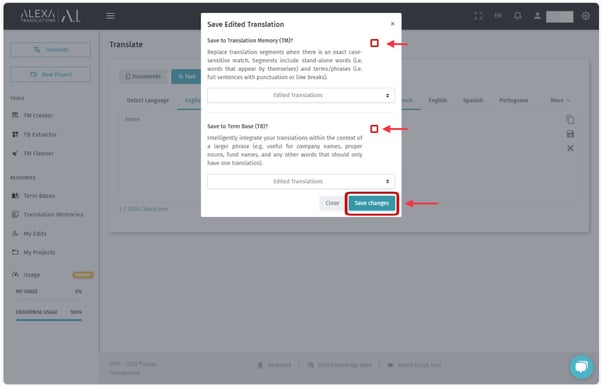You can edit a translation and save it to your account on Alexa AI.
1. Log into ai.alexatranslations.com
2. Open the Translate page by clicking on the “Translate” button on the left pane.
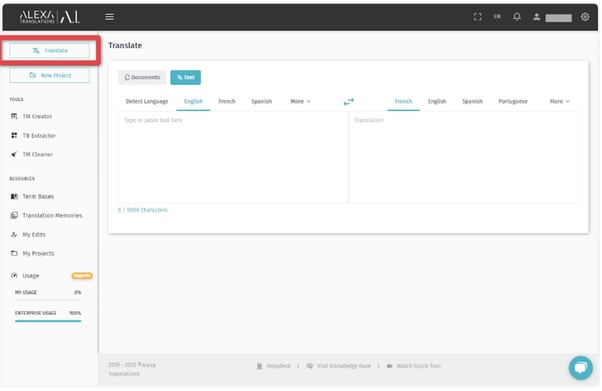
3. Click on the “Text” Button.
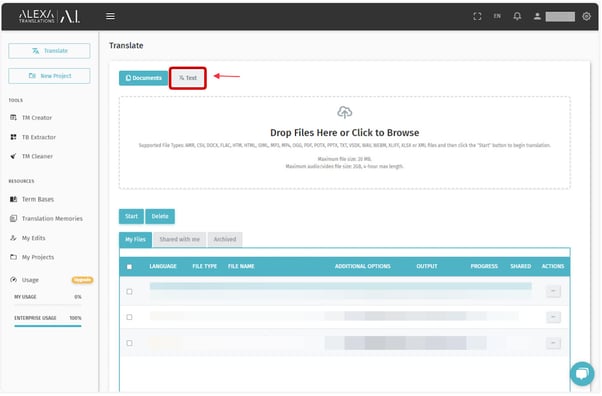
4. Choose the Source and Target Languages.
You can choose the source language (the original language of your text) on the language bar or you can click on "Detect Language" and the platform will be able to detect the language of the text you type or paste in the text box.
On the right side of the language bar, you can select your target language (the language your text will be translated into).
5. Type or paste your text on the box on the left to initiate the translation.
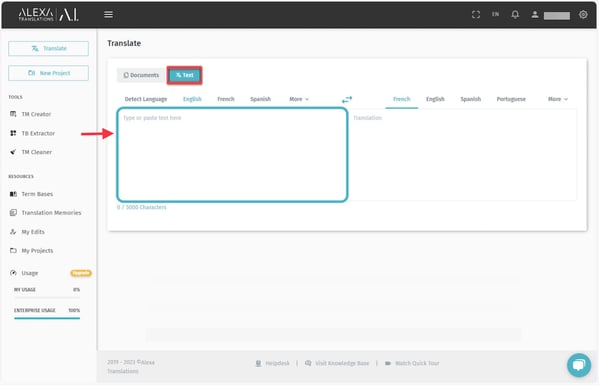
6. Translate your text.
Your translation will begin automatically when you finish typing or you can click the "Translate" button.
7. Edit your translation.
You can edit the translation by clicking the pencil icon in the lower right corner of the translated box.
.jpeg?width=602&height=391&name=BC27CE28-73B7-4EE1-BF7D-FC07B8DE9469%20(1).jpeg)
8. Save your Edited Translation.
After making an edit, click the "Save” icon to save your Edited Translation to your account.
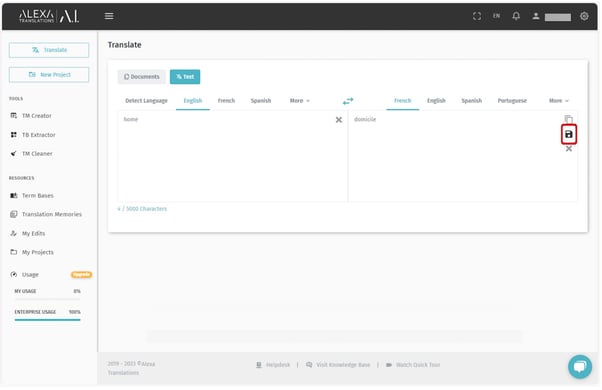
9. Select whether you want to save the entry as a Translation Memory, a Term Base, or both by ticking the relevant option and then click the “Save Changes” button to save your edited translation.
- Saving as a “Translation Memory” will cause this text to be replaced when it appears in its entirety as a complete sentence or segment.
- Saving as a “Term Base” will cause this text to be replaced even when it appears within a sentence or surrounded by other text within the same segment.