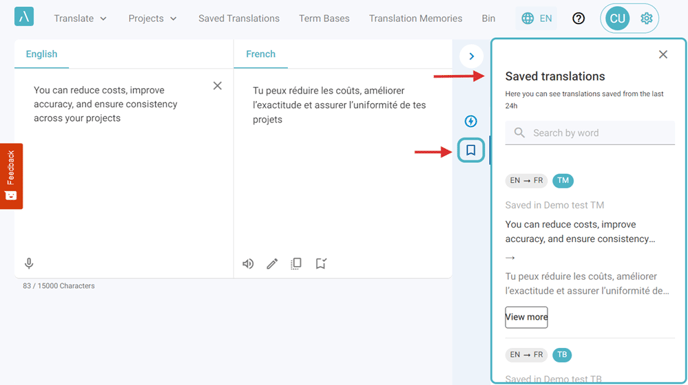1. Click on Translate > Text.
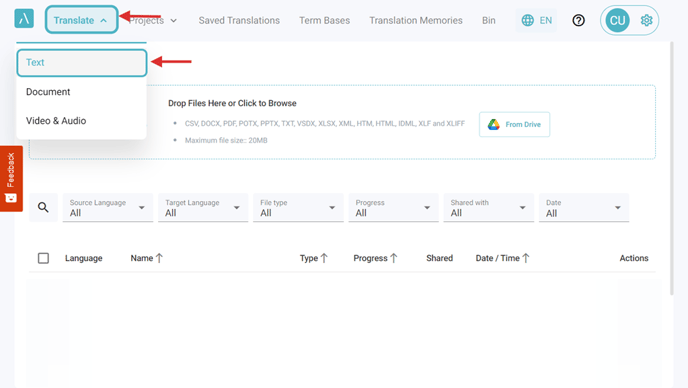
2. Select the Source and Target Language.
For Source, you can use the Detect Language Function.
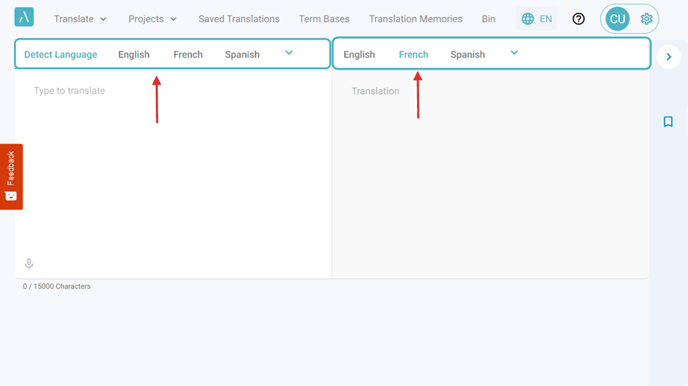
3. Type, paste or use the Speech-to-Text functionality to add the Source text in the corresponding box.
Wait a few seconds for the translation to appear in the Target section.
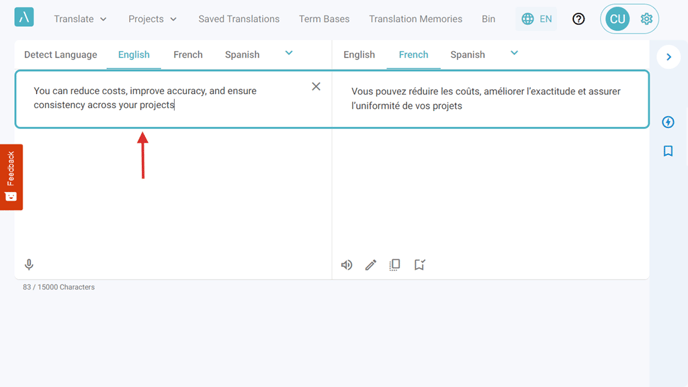
4. Alternative Translation.
Select the text and then the Alternative Translation icon to display any/all the available alternatives.
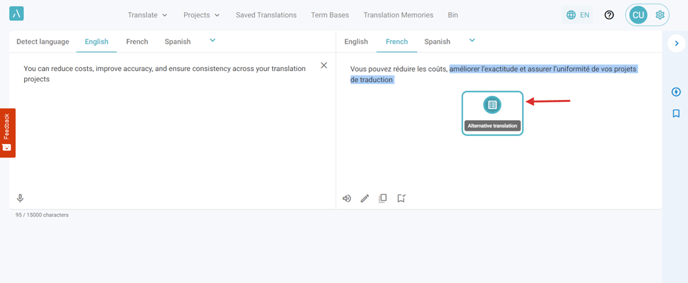
5. Once an option has been selected, click on Apply and then on Save to keep changes.
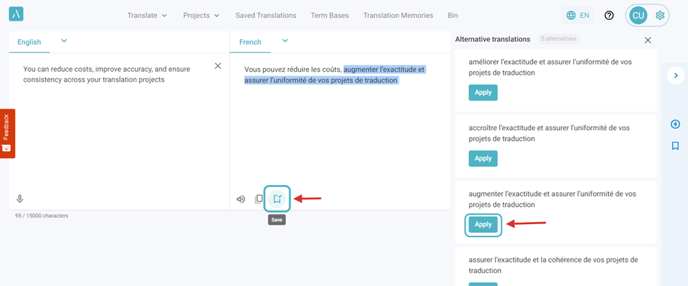
6. To access the A.I. Optimizer, click on the lightning icon in the right section of the page.
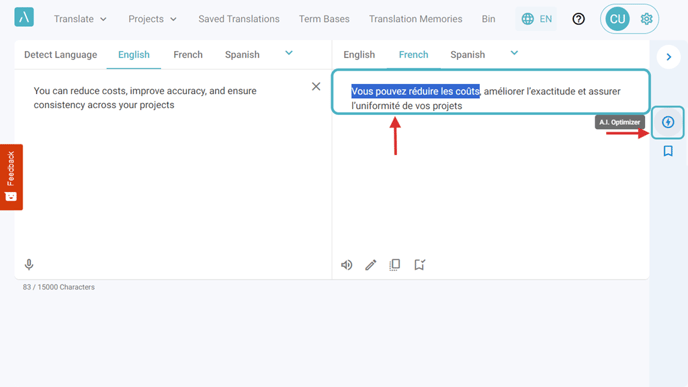
7. Click on any of the three icons to select a prompt and optimize your translation.
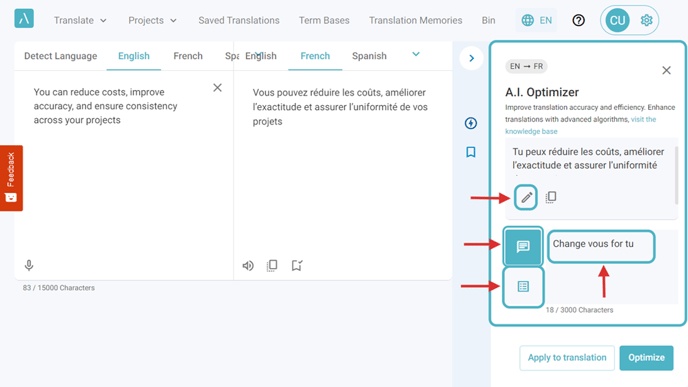
8. Click on Optimize to view the result, and then on Apply to translation.
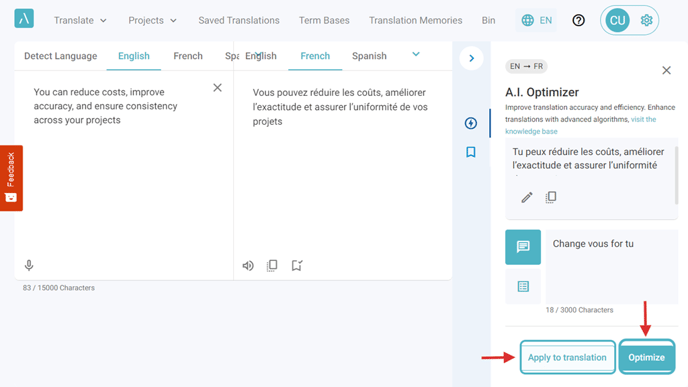
9. Click on Save.
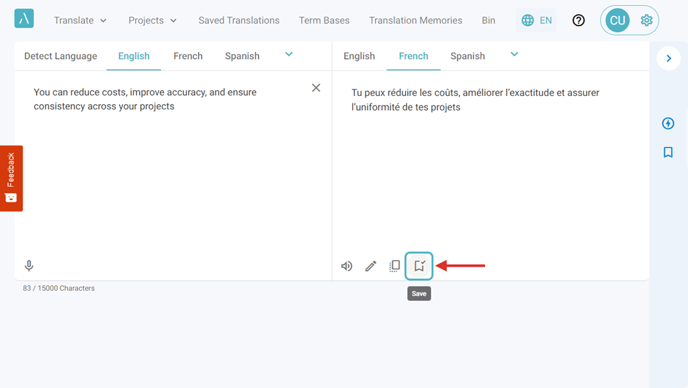
10. Save the translated text.
to an existing Translation Memory/Term Base or create a new one by clicking "+".
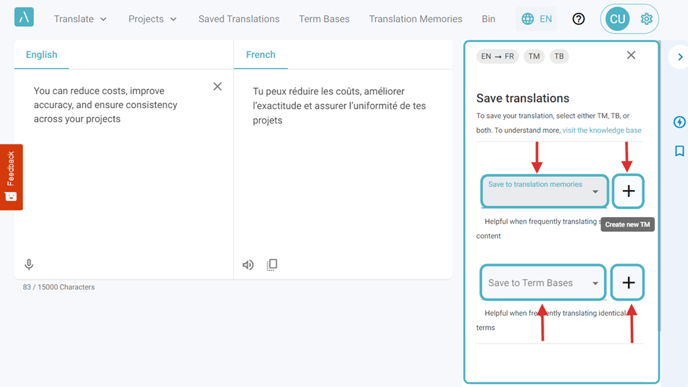
11. Click on the Bookmark icon to view translations saved within the last 24 hours.