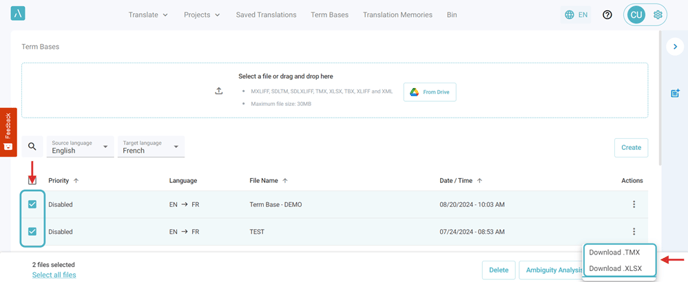1. Click on Term Bases.
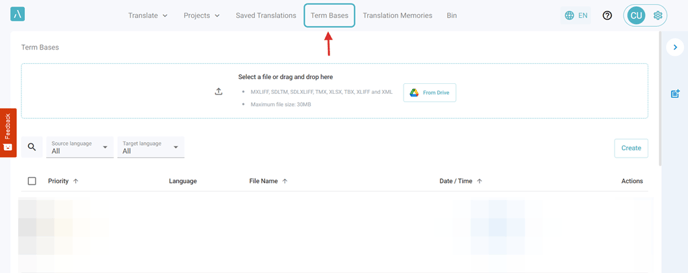
2. Drop a file (or more) to the Upload field.
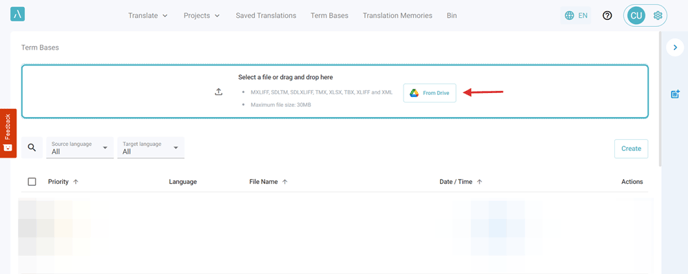
3. Click on Next button after the file (or files) you dropped are uploaded successfully, to proceed to the next step.
In the drawer that displays all the dropped files, click the "X" button next to a file to cancel its upload.
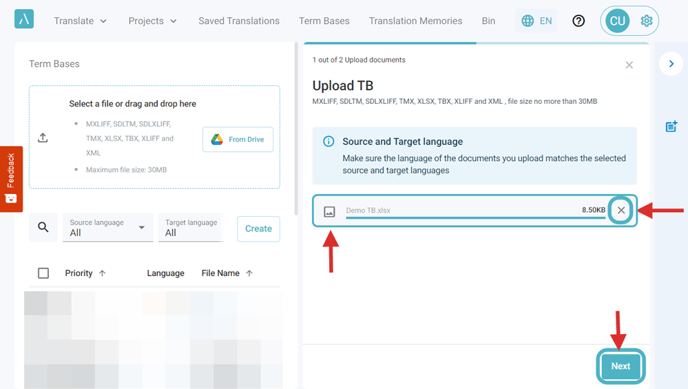
4. Fill in the Term Base name and select the Source and Target language
Click on Upload to finalize the process.
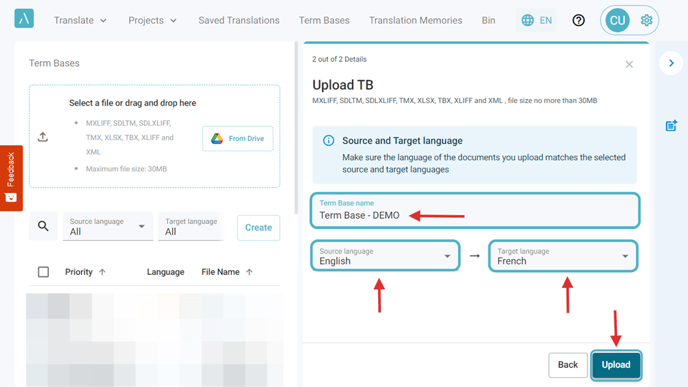
5. Click on the Search box on the TB page and enter any Term Base (TB) Name.
When the user fills in the Search field, the results on the TB page are filtered by name, according to the characters entered by the user.
If there is no TB matching the file that the user entered, a message is displayed to the user: "No files found matching your search. Try a different keyword".
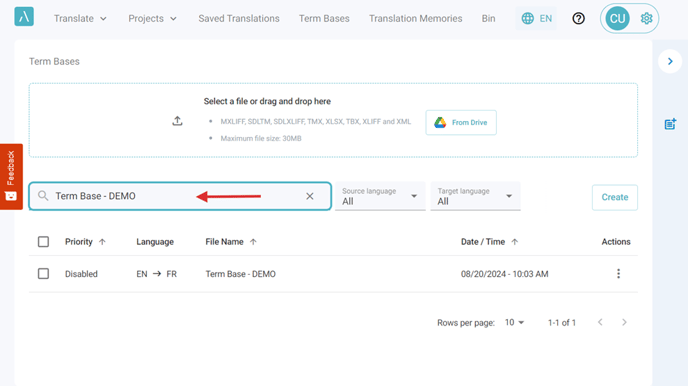
6. Click on Actions "..."
Click here to view additional options.
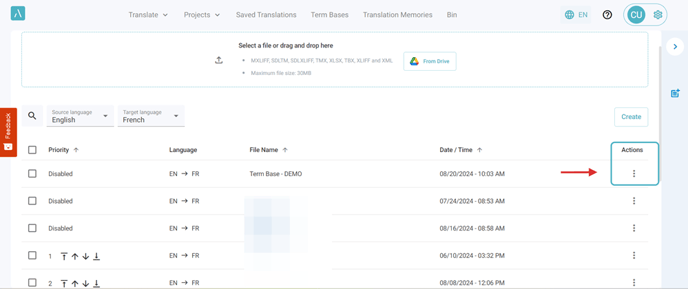
7. Available actions
○Edit Term Base
○Add a priority
○Download Term Base
○Delete Term Base
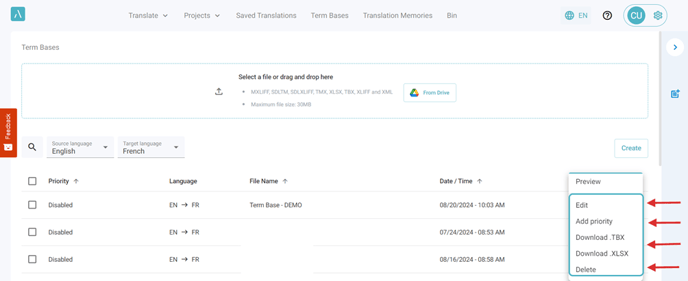
8. Click on Preview to preview your Term Base file.
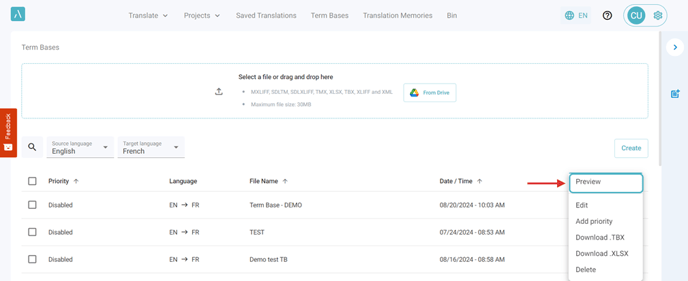
9. You will find a fully displayed view of the segments on the right side.
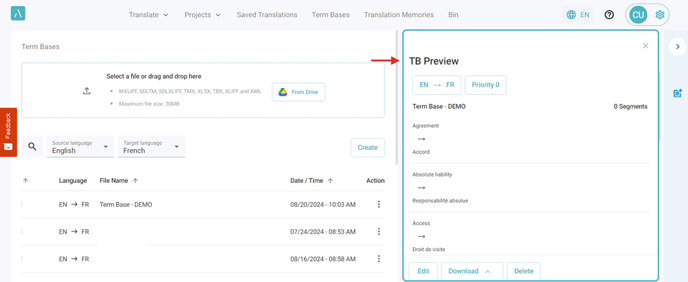
10. Click on Add Priority to Enable your Term Base.
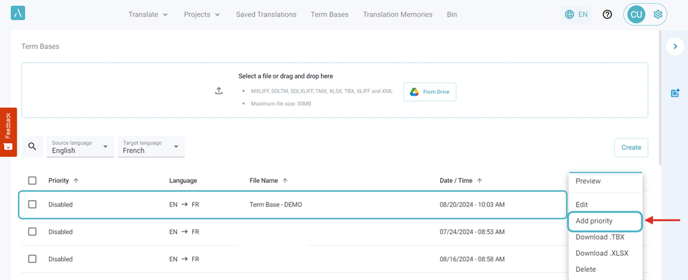
11. Change Priority.
Use the middle arrows to increase or decrease the priority level by 1.
Use the outside arrows to directly move the Term Base to the very first or last priority.
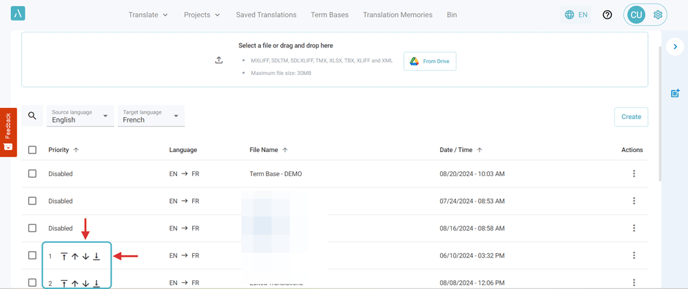
12. Click on Remove Priority
to disable the Term Base.
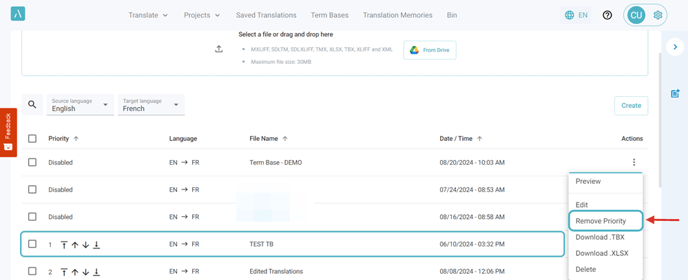
13. Delete a TB.
Click on "..." and select Delete. A popup will require confirmation as the document will be permanently deleted.
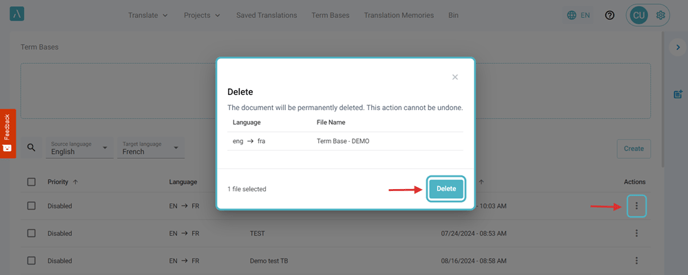
14. Bulk Delete.
Select the checkboxes for the desired TBs, and click on Delete.
A popup will require confirmation as the documents will be permanently deleted.
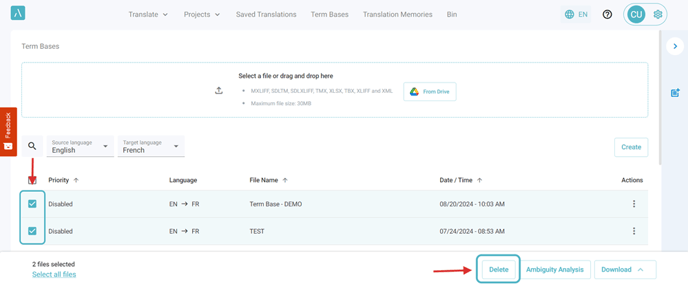
15. Download TB.
Click on "..." and select your desired file type to download the TB.
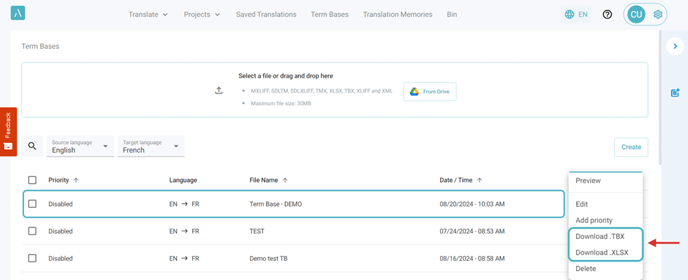
16. Bulk Download.
Click on the Download option located in the right corner, and select your desired file type.
1. Download .TMX
2. Download .XLSX