This feature improves efficiency by eliminating manual TM alignment and creation steps.
1. Click the Actions Menu next to a completed Translation. From the dropdown list, select the "Save to TM" option.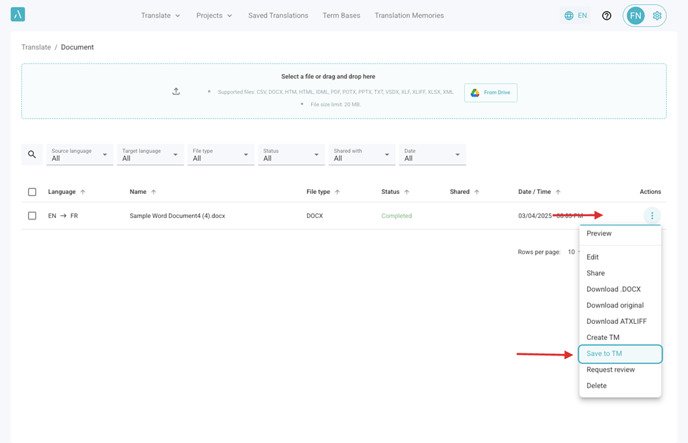
2. You can also save multiple completed translations at once by selecting up to 100 completed documents with the same language direction.
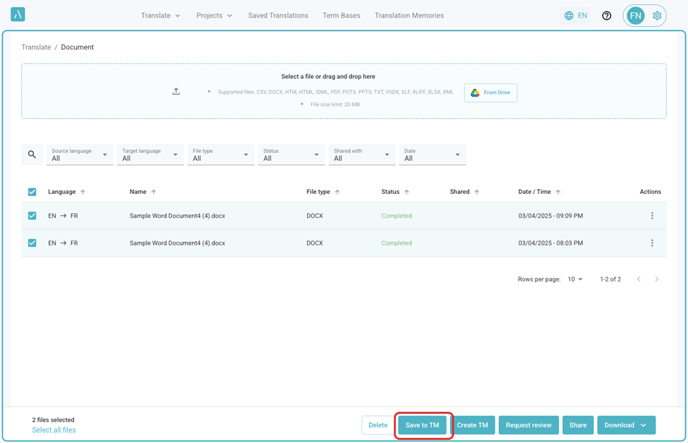
3. Once the side menu appears, a dropdown will be shown.
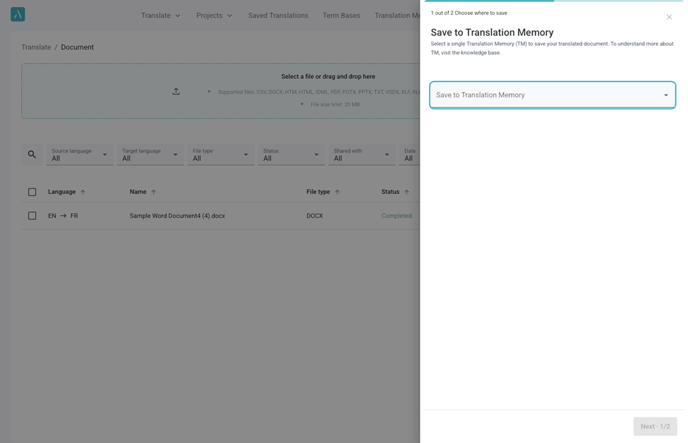
4. Click the dropdown and select the existing TM where you want to save the segments.
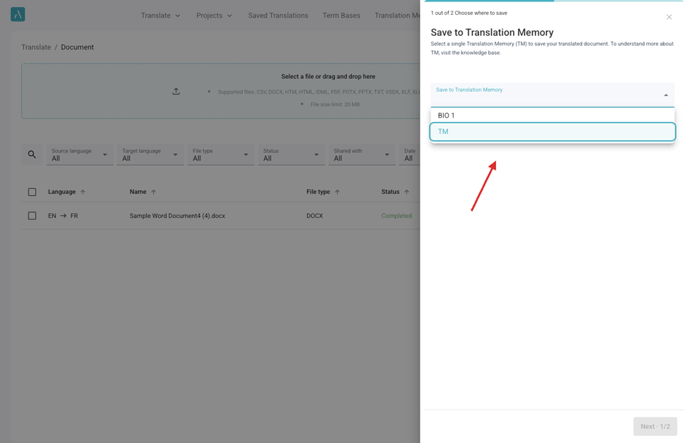
5. Click on Next.
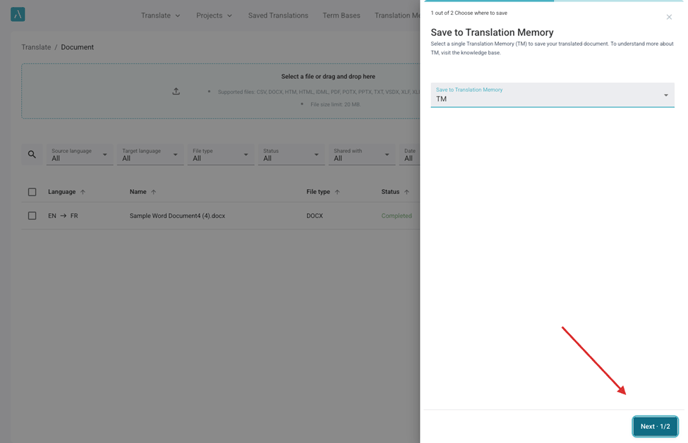
6. Adjust the Processing Level slider to control the amount of filtering applied to the new segments.
"Fewer Segments" applies stricter filtering, removing broken sentences, unintelligible characters, and other noise for higher reliability.
"More Segments" keeps more content but may include minor errors.
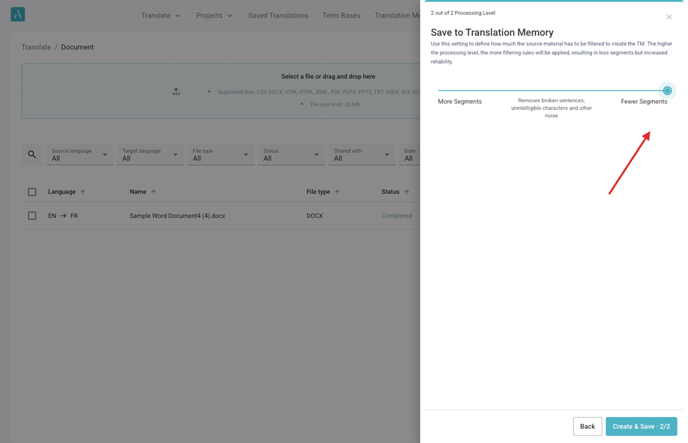
7. Click on "Create & Save · 2/2."
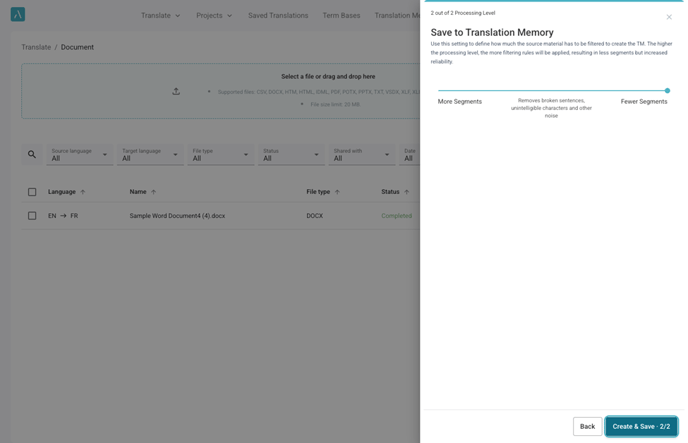
8. Once you click “Create & Save”, a blue notification popup will appear at the top of the screen indicating that the Translation Memory is being saved.
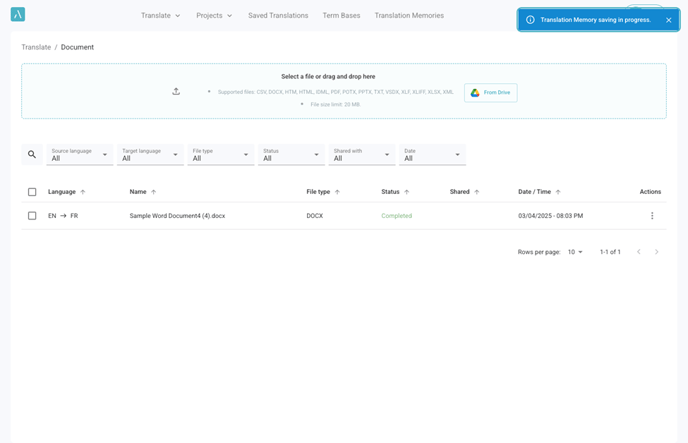
9. Once the saving process is complete, a green notification popup will appear, confirming that the Translation Memory has been saved.
Click “Open” to access and review the newly updated TM.
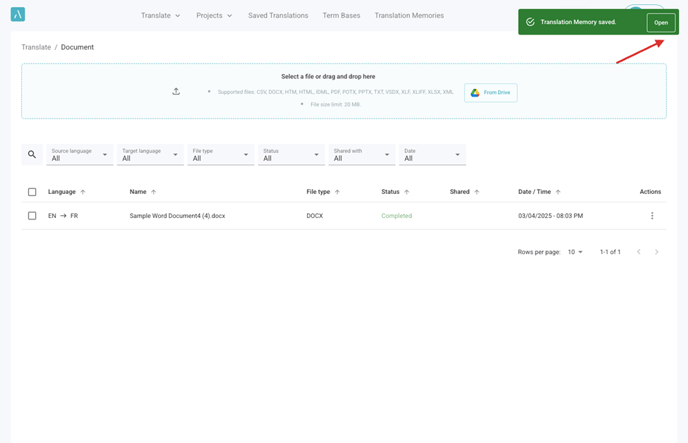
This feature is available across all sections supporting document translation, including the Document Translation page, Video & Audio, Projects, and Adaptive Engines.
